Description of the issue
When installing Power-user, some computers can display the following error message:
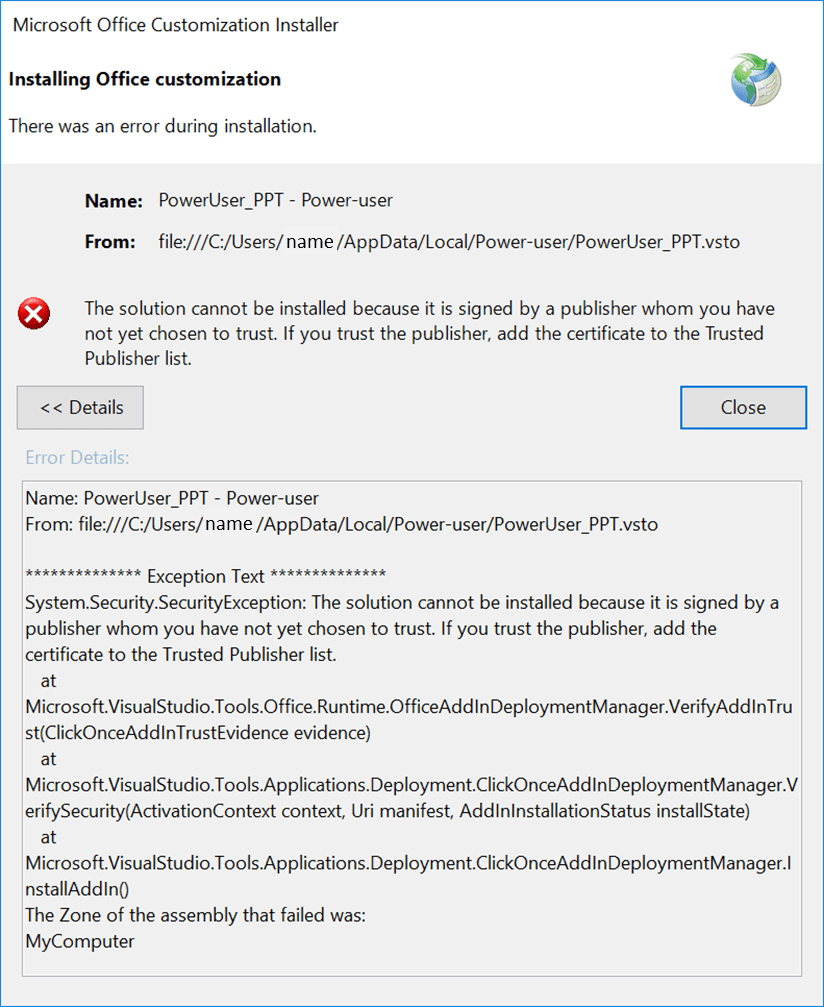
POTENTIAL SOLUTIONS
- Make Power-user a Trusted Publisher
- Make the installation folder for Power-user a Trusted Location
- Remove requirement for the application to be signed by a Trusted Publisher
- Configure inclusion list security
Make Power-user a Trusted Publisher
- Right-click the "Power-user.exe" setup file
- Click "Properties"
- In the "Digital Signatures" tab, select "Power-user SAS" and click "Details"
- Click "Show certificate" and then "Install a certificate"
- Choose "Current User" and click "Next"
- Choose "Place all certificates in the same folder" and then "Browse"
- Choose "Trusted Publishers" and click "OK"
- Click "Next" and then "Finish"
Make the installation folder for Power-user a Trusted Location
- From PowerPoint/Excel/Word, go to "File" and then "Options"
- Select the "Trust Center" tab
- Click "Trust Center Settings"
- Select the "Trusted Locations" tab
- Click "Add a new location"
- Click "Browse" and find the installation folder for Power-user, located by default in C:\Users\<UserName>\AppData\Local\Power-user
If you can't find the "AppData" folder, click the "View" tab in the Windows Explorer, and check the box for "Hidden elements".Remove requirement for the application to be signed by a Trusted Publisher
- From PowerPoint/Excel/Word, go to "File" and then "Options"
- Select the "Trust Center" tab
- Click "Trust Center Settings"
- Select the "Add-ins" tab
- Uncheck the box for "Require Application Add-ins to be signed by Trusted Publishers"
Configure inclusion list security
Configure inclusion list security by following this procedure from the Microsoft website.
Was this article helpful?
That’s Great!
Thank you for your feedback
Sorry! We couldn't be helpful
Thank you for your feedback
Feedback sent
We appreciate your effort and will try to fix the article